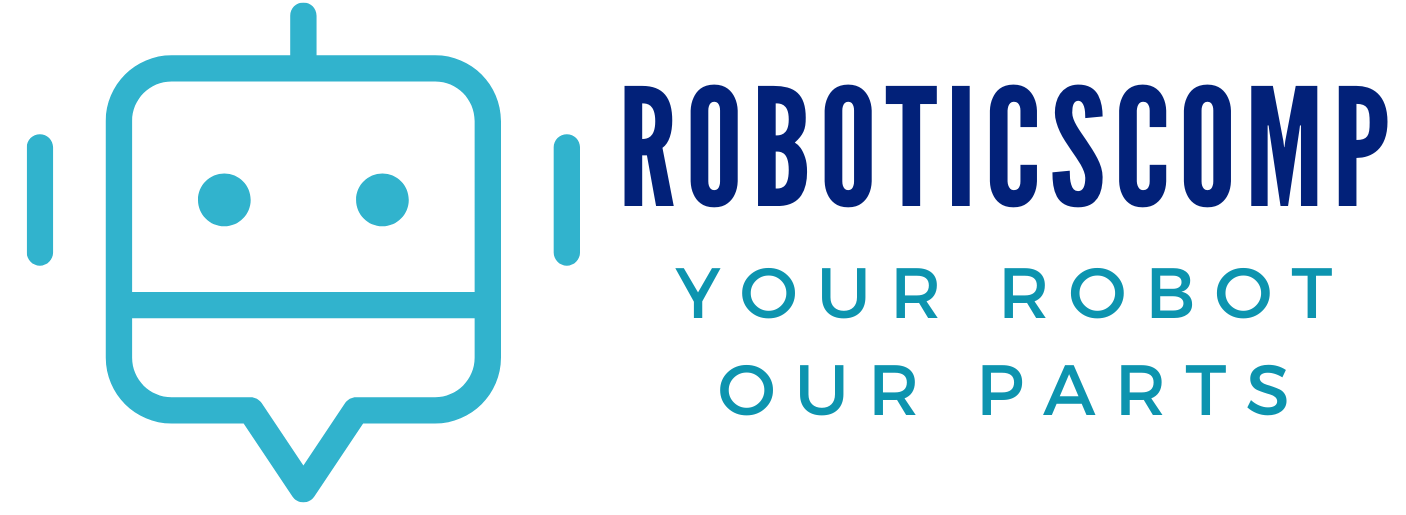A calculator can be made using an Arduino board and a few other components. The Arduino can be programmed to accept input from a keypad and display the output on an LCD screen. This project is simple to make and can be a great first step into learning how to use Arduino.
Why we use arduino?
Arduino Uno is a microcontroller board based on the ATmega328P. It has 14 digital input/output pins (of which 6 can be used as PWM outputs), 6 analog inputs, a 16 MHz ceramic resonator, a USB connection, a power jack, an ICSP header, and a reset button. It is important to use Arduino Uno because it is easy to use and has a low cost.
LCD 16×2 display
A 16×2 LCD display is a very popular and inexpensive display device that is often used with microcontrollers. It is a liquid crystal display (LCD) that is made up of 2 lines that are 16 characters wide. This display is used in a wide variety of applications, including: -Displaying text or numbers -Menu systems -Debugging information -Status displays
8×8 Keypad
An 8×8 keypad can be interfaced with an Arduino using only a few pins. The keypad consists of 8 rows and 8 columns, and each key is connected to one row and one column. The Arduino can be configured to read the keypad using either an external interrupt or a pin change interrupt.
| Arduino Uno R3 x 1 | Buy Now |
| LCD display x 1 | Buy Now |
| 8×8 keypad | Buy Now |
| Bread Board x 1 | Buy Now |
| Jumper wire male to female x 1 | Buy Now |

Arduino code
/**
Arduino Calculator
Copyright (C) 2020, Uri Shaked.
Released under the MIT License.
*/
#include <LiquidCrystal.h>
#include <Keypad.h>
#include <Servo.h>
/* Display */
LiquidCrystal lcd(12, 11, 10, 9, 8, 7);
/* Keypad setup */
const byte KEYPAD_ROWS = 4;
const byte KEYPAD_COLS = 4;
byte rowPins[KEYPAD_ROWS] = {5, 4, 3, 2};
byte colPins[KEYPAD_COLS] = {A3, A2, A1, A0};
char keys[KEYPAD_ROWS][KEYPAD_COLS] = {
{'1', '2', '3', '+'},
{'4', '5', '6', '-'},
{'7', '8', '9', '*'},
{'.', '0', '=', '/'}
};
Keypad keypad = Keypad(makeKeymap(keys), rowPins, colPins, KEYPAD_ROWS, KEYPAD_COLS);
uint64_t value = 0;
void showSpalshScreen() {
lcd.print("GoodArduinoCode");
lcd.setCursor(3, 1);
String message = "Calculator";
for (byte i = 0; i < message.length(); i++) {
lcd.print(message[i]);
delay(50);
}
delay(500);
}
void updateCursor() {
if (millis() / 250 % 2 == 0 ) {
lcd.cursor();
} else {
lcd.noCursor();
}
}
void setup() {
Serial.begin(115200);
lcd.begin(16, 2);
showSpalshScreen();
lcd.clear();
lcd.cursor();
lcd.setCursor(1, 0);
}
char operation = 0;
String memory = "";
String current = "";
uint64_t currentDecimal;
bool decimalPoint = false;
double calculate(char operation, double left, double right) {
switch (operation) {
case '+': return left + right;
case '-': return left - right;
case '*': return left * right;
case '/': return left / right;
}
}
void processInput(char key) {
if ('-' == key && current == "") {
current = "-";
lcd.print("-");
return;
}
switch (key) {
case '+':
case '-':
case '*':
case '/':
if (!operation) {
memory = current;
current = "";
}
operation = key;
lcd.setCursor(0, 1);
lcd.print(key);
lcd.setCursor(current.length() + 1, 1);
return;
case '=':
float leftNum = memory.toDouble();
float rightNum = current.toDouble();
memory = String(calculate(operation, leftNum, rightNum));
current = "";
lcd.clear();
lcd.setCursor(1, 0);
lcd.print(memory);
lcd.setCursor(0, 1);
lcd.print(operation);
return;
}
if ('.' == key && current.indexOf('.') >= 0) {
return;
}
if ('.' != key && current == "0") {
current = String(key);
} else if (key) {
current += String(key);
}
lcd.print(key);
}
void loop() {
updateCursor();
char key = keypad.getKey();
if (key) {
processInput(key);
}
}